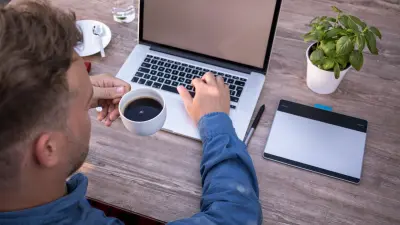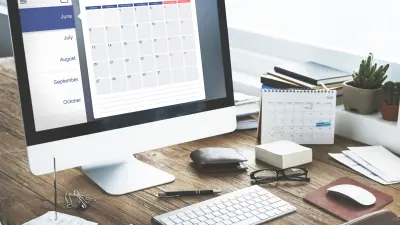The Genesis Framework for WordPress comes with a lot of SEO settings and customizations that impact your SEO directly or indirectly, some of which are not entirely clear to a user who has not seen them before.
Let’s make sure you get the most out of these SEO settings!

Get personalized content recommendations and answers drawn from our website. Simply type your question or topic of interest, and our AI assistant will help you find relevant articles, tips, and insights. You can also have a natural conversation to explore topics in more depth.
What is SEO?
SEO stands for Search Engine Optimization. Before we get to tweaking settings in your Genesis theme we need to know what we are hoping to achieve.
According to the definition of SEO in Wikipedia, Search engine optimization (SEO) is:
the process of affecting the visibility of a website or a web page in a search engine’s “natural” or un-paid (“organic”) search results.
In normal people’s words, it means you want your site to be on the first page of Google search results. This is what everyone shoots for, so you can imagine how important it is to optimize your keywords to outrank your competitors.
What Are SEO Settings?
SEO settings are the main configurations that you need to be aware of that impact how search engines interpret and rank your website.
Some of the settings are there to give additional information and context to the search engines, while others are there to actually hide information from search engines and search engine users.
Genesis Framework and SEO
The Genesis Framework is amazing for SEO, they’ve done a lot of the technical under-the-hood work for you.
All you have to do is enter your title, description, and keywords into the fields they provide on your edit post page, and voila you have done more than most web publishers.
Understanding what those keywords should be to best optimize your content is of course one of the tricky parts. That is where your SEO keywords list is handy.
SEO Settings Available in Genesis
Here’s an overview of the SEO settings available in the Genesis Framework:
Homepage SEO Settings:

Define the homepage’s meta title and description.
Set the homepage’s robots meta tags (like noindex or nofollow).
Document Head Settings:
Enable or disable relationship link tags.
Control which tags appear in your site’s header (e.g., shortlinks, Windows Live Writer manifest, etc.)
Robots Meta Settings:
Choose default settings for archives, categories, tags, and the author’s pages. This will allow you to set them as noindex, noarchive, or nofollow.
Archive Settings:
Set SEO options for various archive pages.
Choose the introduction text for taxonomy archives.
Breadcrumbs:
Breadcrumbs can be beneficial for both users and search engines as they outline the structure of your website. Genesis allows you to enable/disable breadcrumbs for various sections of your website.
SEO Title Settings:
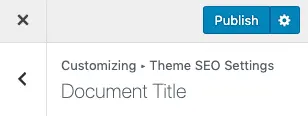
Customize the way the titles of your pages and posts appear.
Determine the separator between your title and website name.
Control which part appears first: the site name or the post/page title.
Single Post/Page SEO Settings:
When you edit a post or page, you’ll find a meta box below the content editor specifically for Genesis SEO settings. This allows you to customize the SEO options for that individual post or page, including title, description, and custom robots meta.
Schema Markup:
Genesis Framework supports rich snippet markup (Schema.org), which provides search engines with additional information about your content.
RSS Feed Settings:
Modify the content that appears in RSS feeds to include backlinks or custom post footers, which can be beneficial for SEO and user engagement.
Do You Have to Use Genesis Settings for SEO?
Even though there are a bunch of SEO settings in Genesis, you do NOT have to use them.
If you decide to use another SEO plugin, such as Yoast SEO or All in One SEO Pack, Genesis is smart enough to disable its built-in SEO features to avoid conflicts or redundancy.
What Next?
We post a lot of information to help you with building your websites and getting more traffic from SEO. Make sure you are subscribed to our newsletter!
There is more to your SEO than just the theme framework, your WordPress theme has a profound impact on SEO so check out how.