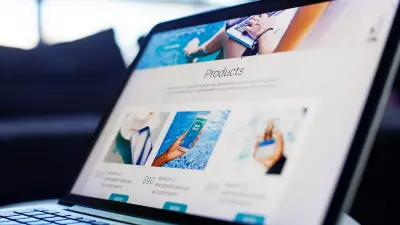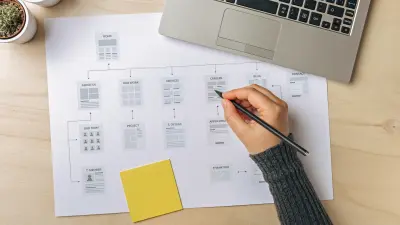Did you know archive pages are more than just places to store all of your website content? They can be great for SEO too! In this post, learn what archive pages are, how to customize them, why they matter for SEO, and how to optimize them on your Mai Theme website.

Get personalized content recommendations and answers drawn from our website. Simply type your question or topic of interest, and our AI assistant will help you find relevant articles, tips, and insights. You can also have a natural conversation to explore topics in more depth.
What Are Blog Archive Pages?
According to dictionary.com, an archive (in digital technology) is:
- a long-term storage device, as a disk or magnetic tape, or a computer directory or folder that contains copies of files for backup or future reference.
- a collection of digital data stored in this way.
- a computer file containing one or more compressed files.
- a collection of information permanently stored on the internet
(For clarity’s sake, we are not talking about web archiving, internet archive, or what archivists do in this article.)
In terms of your website, an archive is a collection of data/content stored and organized on your website.
Each archive type has its own webpage where you can access the content, and these pages are generated automatically when you create your blog, categories, and other content types.
Some examples of archive pages on websites include:
- blog archive (blog page)
- author archives
- category archives
- tag archives
- product archives
- product category archives
Posts in your blog archive are displayed in chronological order, meaning the most recent posts show up first, and older posts will be at the end. In your archive settings you can designate how many posts you’d like to show up per page in your archive, and this is just one of many customization options available to you in Mai Theme.
When Should You Archive Blog Posts?
To avoid any confusion, I want to quickly tackle this question.
As mentioned, all of your post content is archived by default on your website. So when you are wondering should I archive my blog posts, what you are really asking is whether or not you should keep or delete certain posts if they are old or potentially no longer relevant.
I don’t want to digress too much, but here are some suggestions on how to deal with old posts.
- If the post is old and some details may have changed, but it’s still relevant, refresh it with new content, or remove outdated content. (This is great for SEO.)
- If the post is no longer relevant or thin content, redirect it to a similar resource with a 301 redirect. Or, if no equivalent exists, delete it using a 410 code.
- If you have several very similar posts, and the topic is relevant but they are under-performing (check Google Search Console), merge them together to make one strong post and remove and redirect the worst performing ones with a 301 redirect.
How to Set Up Your Blog Archive
When you install any Mai Theme template using the Mai Setup Wizard, a page called Blog will already exist, and your archive will already be set up with default settings for that website template. All you need to do is customize your archive to make it look the way you want.
If you are starting from scratch (in WordPress theme), create a page called Blog, and then set your blog page as your posts page.
To do this, log in to you site and go to your Dashboard > Settings > Reading. Where it says Posts page, select the blog page you just created and save.
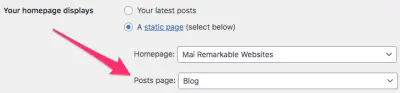
Now, you are ready to customize your blog archive’s appearance and layout.
Check out this tutorial video on how to customize your blog archive in Mai Theme to see what’s possible.
Archive Layout Options
Now for the fun part! In Mai Theme, you can create completely custom archive layouts for your blog, category pages, tags, custom post types, and other archive pages.
Here are some of options you have:
- Change the number of columns your entries are displayed in.
- Show, hide, or change the order of specific elements (image, page/post title, date, author, excerpt, read more link, etc.).
- Change the image position (left, right, center, full, background, left/right checkerboard, etc.).
- Change the entry title size.
Single vs. Archive vs. Other Content Types
Decide whether you want to use the default or have a different layout per content type, or archive vs. singular views.
Per-page Override
When you have a specific page or post that needs a different layout, you can override via the page settings.
Single Posts, Layout, Sidebars
Consider columns, images, heading size, excerpts, etc. to showcase your posts on the archives.
Categories should always have descriptions to go along with them, both for SEO and visual separation.
The Mai Archive Pages plugin is a great way to add more content to your archives for SEO, and I’ll get into that more shortly.
You have the option to customize archives independently from one another (blog, categories, tags, author archive, search results).
Single posts/page options are available for hiding and reordering. Decide what’s important and where you want it.
Check out this tutorial video on how to change your site layout for posts, pages, archives, and more in Mai Theme.
Why Archive Pages Matter to SEO
Default category and other archive pages do not allow you to do much in terms of web design or SEO. The Mai Archive Pages plugin changes all of that!
You can now customize the content before the default content archive. Not only does this allow you to customize archive pages with blocks like any regular page/post, having the ability to build out your archive pages in this manner is very powerful for SEO.
Mai Archive Pages plugin allows you to build robust and SEO-friendly archive pages with blocks. Customize the content, incorporating your most-wanted SEO keywords, before and after your archive content to strategically build out your archive pages for SEO.
On your website, individual pages will typically rank for detailed phrases (i.e. long-tail keywords), whereas archive pages can rank for more general terms.
For example, category archive pages should be the content rich page about that topic. The posts themselves are in the archive, but the search-friendly content is on that actual archive page.
Archive pages aren’t just an index of posts in a specific category anymore. Functionally, yes, but not from a users’ perspective. Archive pages are landing pages.
You need to show authority and detail, and explain each category. Consider showing child terms if they’re available and relevant to what a user may be looking for.
Mai Archive Pages
As mentioned, Mai Archive Pages enables you to add content before and after your archive content with blocks to create robust, SEO optimized archive pages.
This is so powerful because you are no longer limited in what you can do on your archive pages!
Watch this short video to learn more.
Mai Archive Pages opens up the Content Before and Content After areas for your use. Keep in mind that your default archive content will be displayed in between these areas, so ensure that everything flows together nicely when you are build out your pages.
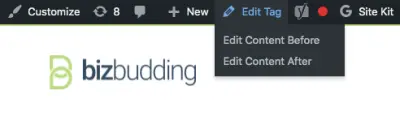
Without the Mai Archive Pages plugin, you can still add an archive intro and description, but that’s it. It’s pretty basic, and you can’t use blocks. If you opt to go this route, I still recommend that you add some good description content with a few important keywords to your archives to help with your SEO.
Adding Archive Pages to Your Menu
Types of Archive Pages on Your Website
Let’s briefly run through the most common types of archive pages and what you can add to them to make your archives SEO ready.
Author Archive
An author archive helps reinforce expertise, authority, and trust (i.e. EAT). It will display posts or any other content you have authored on your blog.
To adjust your author archive settings, log into your site, and go Dashboard > Users > Profile. From this page you can add your bio, avatar, meta description for your author archive, a custom description, and even schema metadata about you and you, your expertise, and employer.
You can choose to enable the author box on your posts and archive. When you enable the author box on posts, your bio displays at the end of each post along with your photo if you have added one. (It can instead be at the beginning with some code).
Make sure your bio addresses the important information—who you are, your experience, relevant credentials, and how you aim to help people. Add you bio in the Biographical Info field (under About Yourself).
Your author archive could also be a good place to include your social media links if you want to encourage people to follow and connect with you in those places.
Blog Archive
Bloggers should make sure their blog archive is clear and easy to navigate.
Add a short description before your archive content that explains the purpose of your blog, what kinds of content you cover, and anything else you think would be relevant to someone browsing and getting to know your blog.
Be sure to focus on the outcome. What can people expect to learn, discover, or otherwise benefit from by reading your blog?
Your blog archive is a great place to showcase your various categories of content. You can add a grid using the Mai Term Grid to show all of your categories in one grid layout or show each category individually with a description.
A default archive with no separation isn’t very appealing. It makes it hard for people to quickly find what they want.
Breaking things out into some sections definitely helps visitors to quickly visualize what you have to offer and can improve click-through.
Use the Content After area for a CTA to direct people what to do next (or if they haven’t found what they need).
Category Archives
To make your category archives more SEO friendly, add some content before your archive that describes the general topic and what people can expect to find there. You still should keep written content relatively brief though (no more than a couple of paragraphs).
The purpose of your category archives is to give some detail and direct people. This is not a place for long-form text; save that for your blog posts.
One idea is to add a grid—with a Mai Post Grid block—of your favorite hand-picked articles, most popular posts, or feature a group of seasonal or other posts based on whatever criteria you want.
As with your blog archive, use the Content After area for a relevant CTA. This might be a sign up for an ebook download, email list, or even a contact form, depending on your business.
Product Archive
Customizing your product archive not only can support your SEO strategy, but also increase conversions.
Use short descriptions on your product archives to give more information about your products or services.
Consider showing a product category grid as well in your Content After area if it makes sense for your business.
Product archives are different from the other types, in that you know the person is already interested in what you’re selling because they are on that page.
So don’t be shy about hitting them with a direct CTA right off the bat. They still may be unsure about you, so you may want to present your most popular or baseline offer at the top of the page.
Or, add a CTA that draws attention to a particular product, sale, or special offer.
Then, perhaps include a contact CTA at the bottom where they can ask questions, book a free consultation, or sign up for a demo or trial.
Closing Thoughts
Here are some key action items from this post:
- Play with your archive settings to create a layout and design you like.
- Add descriptions, links, grids, CTAs, etc. to your archive pages to improve SEO and make your value proposition more clear.
- If you own the Mai Theme Pro or Lifetime Bundle, use Mai Archive Pages to add blocks and optimize your pages.
- Fill in your author bio and turn on your author box.
- Use templates from the Mai Pattern Library to save time and quickly add CTAs to your archives.
Download the How to Start Blogging Guide
Explore this FREE GUIDE to take a deep dive into how to start blogging to make money. Get a PDF version of this guide right to your email, plus weekly tips from our blogging experts at BizBudding.